Pysoma - Cross platform pipeline management tool for small teams
I developed this tool to help my senior project team finish a cinematic for the game we were working. Sadly the cinemati never finished, but this tool lives on.
This tool streamlines Houdini project management, addressing common challenges and inefficiencies in environment setup, project configuration, and management. Designed for Houdini users across various platforms, it ensures consistency and efficiency in project setups.
The name Pysoma comes from Pyrosome. Very cool jellyfish like creatures that live as a colony that acts as a single creature. I thought the analogy was fun for working on creative projects and doing pipeline work so everyone can work together to make a project happen.
Features
Environment Initialization
Automatically configures the environment based on the operating system, ensuring seamless access and functionality of Houdini’s modules.
Command-Line Interface
A user-friendly command-line interface allows for easy interaction with the tool, enabling users to create, manage, and configure projects with simple commands.
Project Management
- Project Creation: Create new projects in designated directories, with options for GUI interaction or current directory setup.
- Project Listing & Modification: View and modify existing projects, rescan directories, and clear project caches to maintain organization.
- Project Initialization: Initialize or reinitialize projects to apply standardized configurations and settings.
Configuration Management
Utilizes YAML templates to standardize project configurations, promoting consistency and reliability across different systems and user environments.
Project Interaction
Manage individual components, such as shots within a project, providing users with detailed control over their project’s structure and settings.
Usability
The tool’s design focuses on simplicity and efficiency, offering a set of intuitive command-line options for comprehensive project management. For example, users can easily create a new project or list existing ones with straightforward commands.
In addition to built in command line arguments, there is also a simple user choice tree if you run the application without any arguments.
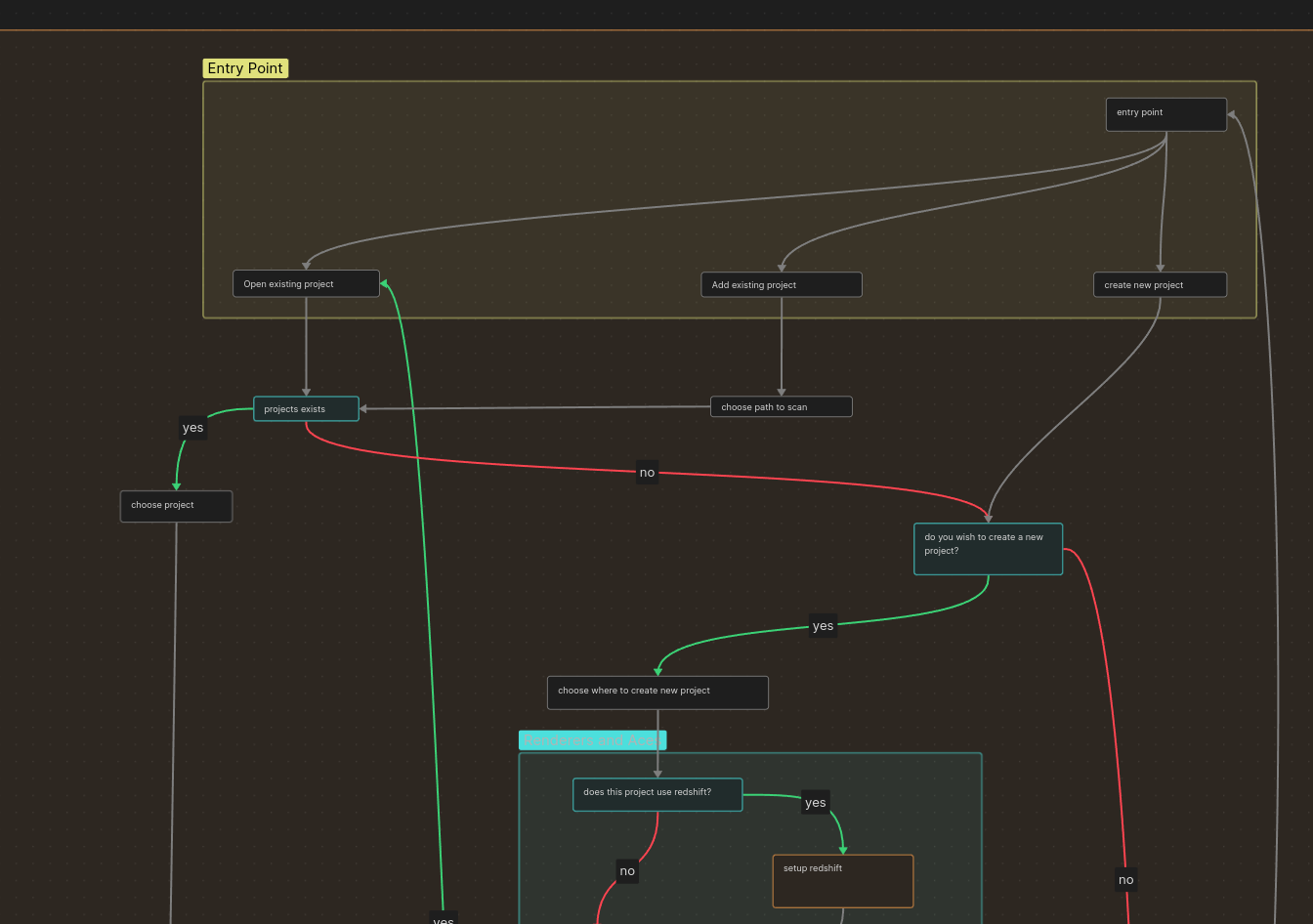
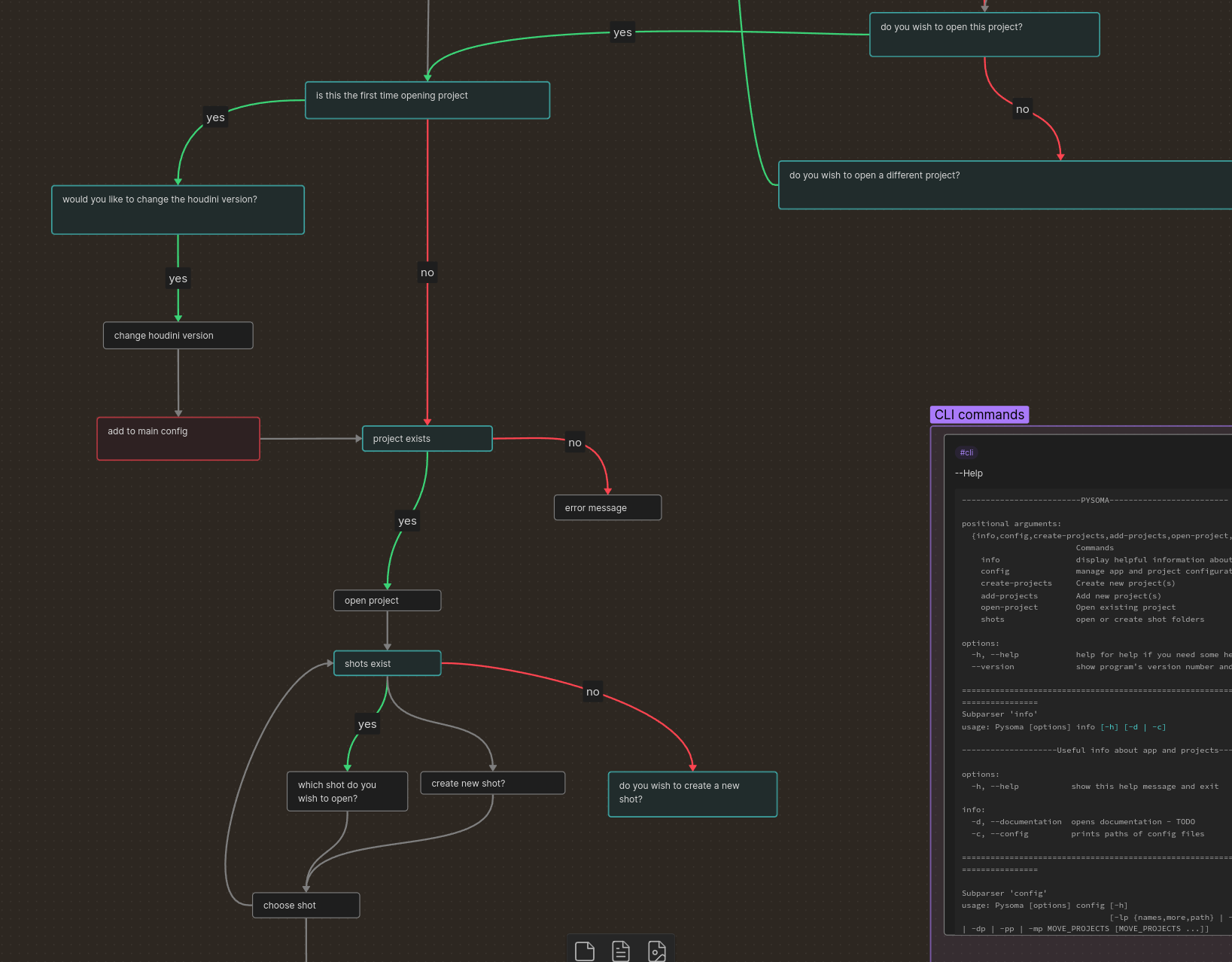
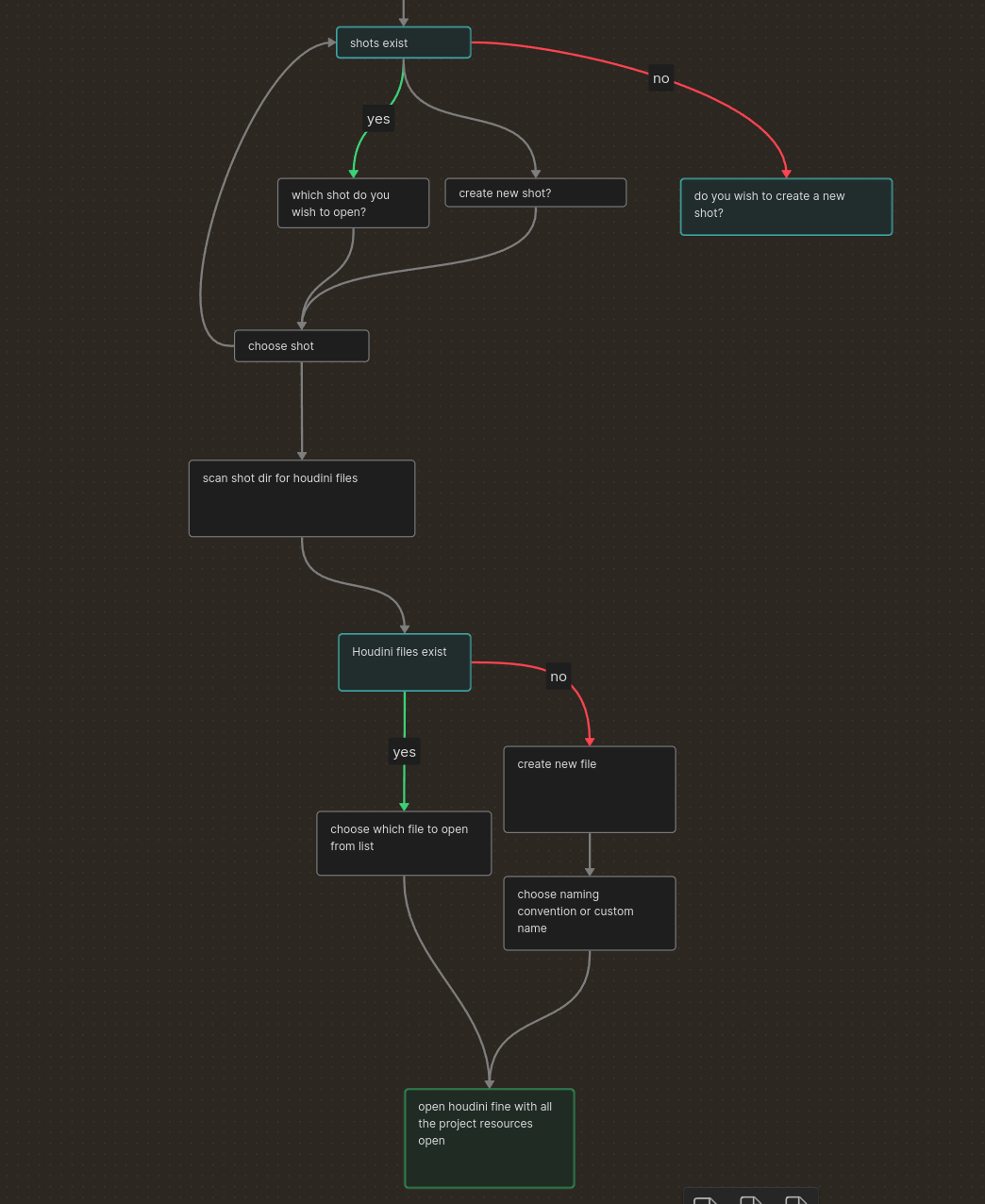

Technical Details
Developed using Python, this tool integrates with various operating systems, ensuring compatibility and flexibility. It leverages YAML for configuration templates and supports a range of Houdini-specific settings and customizations.
It was tricky solving the pathing issues for cross platform support (Mac, Windows, Linux). I used various libraries, notably pathlib to generalize my library functions to work for all systems. One of the main issues was the serialization of the datastructure into yaml, and figuring out how the user should interact with the yaml template files.
Additionally the script opens subshells depending on the OS in order to initialize the houdini shell enviornment and inject the enviornment variables and open the project correctly.
Impact and Benefits
I had significant improvements in workflow efficiency and project consistency. The tool not only saves time but also ensures that project environments are reproducible and standardized, enhancing collaboration and portability. This tool allows easy use of asset libraries with in houdini files using enviornment variables like $TEXTURE and makes sure they work on each team members machine correctly regardless of OS.
Challenges
Python is not the most elegant language and it’s easy to become trapped in dependency hell. In retrospect I would not choose python for the main part of this tool. I still haven’t successfully made this tool easily packagable for users on any OS. But I learned so much from my journey with this.
I am currently working on a new version of this in Rust, it is in very early stages however.
More Detail
# Create a new project
$ ./pysoma/app/main.py -pn /path/to/new/project
Below is the generated help from the pysoma tool:
-------------------------PYSOMA-------------------------
positional arguments:
{info,config,create-projects,add-projects,open-project,shots}
Commands
info display helpful information about the app and projects
config manage app and project configuration
create-projects Create new project(s)
add-projects Add new project(s)
open-project Open existing project
shots open or create shot folders
options:
-h, --help help for help if you need some help
--version show program's version number and exit
===================================================================================================
Subparser 'info'
usage: Pysoma [options] info [-h] [-d | -c]
--------------------Useful info about app and projects--------------------
options:
-h, --help show this help message and exit
info:
-d, --documentation opens documentation - TODO
-c, --config prints paths of config files
===================================================================================================
Subparser 'config'
usage: Pysoma [options] config [-h]
[-lp {names,more,path} | -rs | -cp | -tll | -I | -i | -dp | -pp | -mp MOVE_PROJECTS [MOVE_PROJECTS ...]]
--------------------Manage configuration--------------------
options:
-h, --help show this help message and exit
config:
-lp {names,more,path}, --list-projects {names,more,path}
List currently cached projects
-rs, --rescan-folders
rescan cached directories
-cp, --clear-project-cache
clear project cache
-tll, --toggle-load-last
toggle load-last config
-I, --init-only Forces ONLY the initialization step
-i, --init Forces initialization
-dp, --default-project
sets the default project to open
-pp, --prune-projects
checks saved projects to see if they exist and removes them if they don't
-mp MOVE_PROJECTS [MOVE_PROJECTS ...], --move-projects MOVE_PROJECTS [MOVE_PROJECTS ...]
Moves named projects to new root path. !This will break you're project if you aren't using
env vars and relative paths!
===================================================================================================
Subparser 'create-projects'
usage: Pysoma [options] create-projects [-h] [-p PATH_PROJECT [PATH_PROJECT ...] | -g | -cwd CWD_PROJECT
[CWD_PROJECT ...]]
--------------------Create new project(s) that don't exists yet--------------------
options:
-h, --help show this help message and exit
Create Project(s):
-p PATH_PROJECT [PATH_PROJECT ...], --path PATH_PROJECT [PATH_PROJECT ...]
add project at input path(s), then include names of new projects to add to folder
-g, --create_gui-project
create new project at location with gui
-cwd CWD_PROJECT [CWD_PROJECT ...], --craete-cwd-project CWD_PROJECT [CWD_PROJECT ...]
create new project at current working directory
===================================================================================================
Subparser 'add-projects'
usage: Pysoma [options] add-projects [-h] [-p PATH_PROJECT [PATH_PROJECT ...] | -ui | -cn]
--------------------Add project(s) that already exists--------------------
options:
-h, --help show this help message and exit
Add Project(s):
-p PATH_PROJECT [PATH_PROJECT ...], --path PATH_PROJECT [PATH_PROJECT ...]
add project at input path(s)
-ui, --add_gui-project
create new project at location with gui
-cn, --add_current-dir-project
create new project at current path
===================================================================================================
Subparser 'open-project'
usage: Pysoma [options] open-project [-h] [-n BY_NAME | -l | -pl]
--------------------Open a project saved in config--------------------
options:
-h, --help show this help message and exit
Open Project:
-n BY_NAME, --by-name BY_NAME
opens project by name
-l, --load-last Load last opened file
-pl, --open-project-list
load project from list of projects
===================================================================================================
Subparser 'shots'
usage: Pysoma [options] shots [-h] [-os [OPEN_SHOT] | -cs CREATE_SHOTS]
--------------------Open Or create shots in a project--------------------
options:
-h, --help show this help message and exit
shot:
-os [OPEN_SHOT], --open-shot [OPEN_SHOT]
open shot for project
-cs CREATE_SHOTS, --create-n-shots CREATE_SHOTS
create any number of shots
===================================================================================================